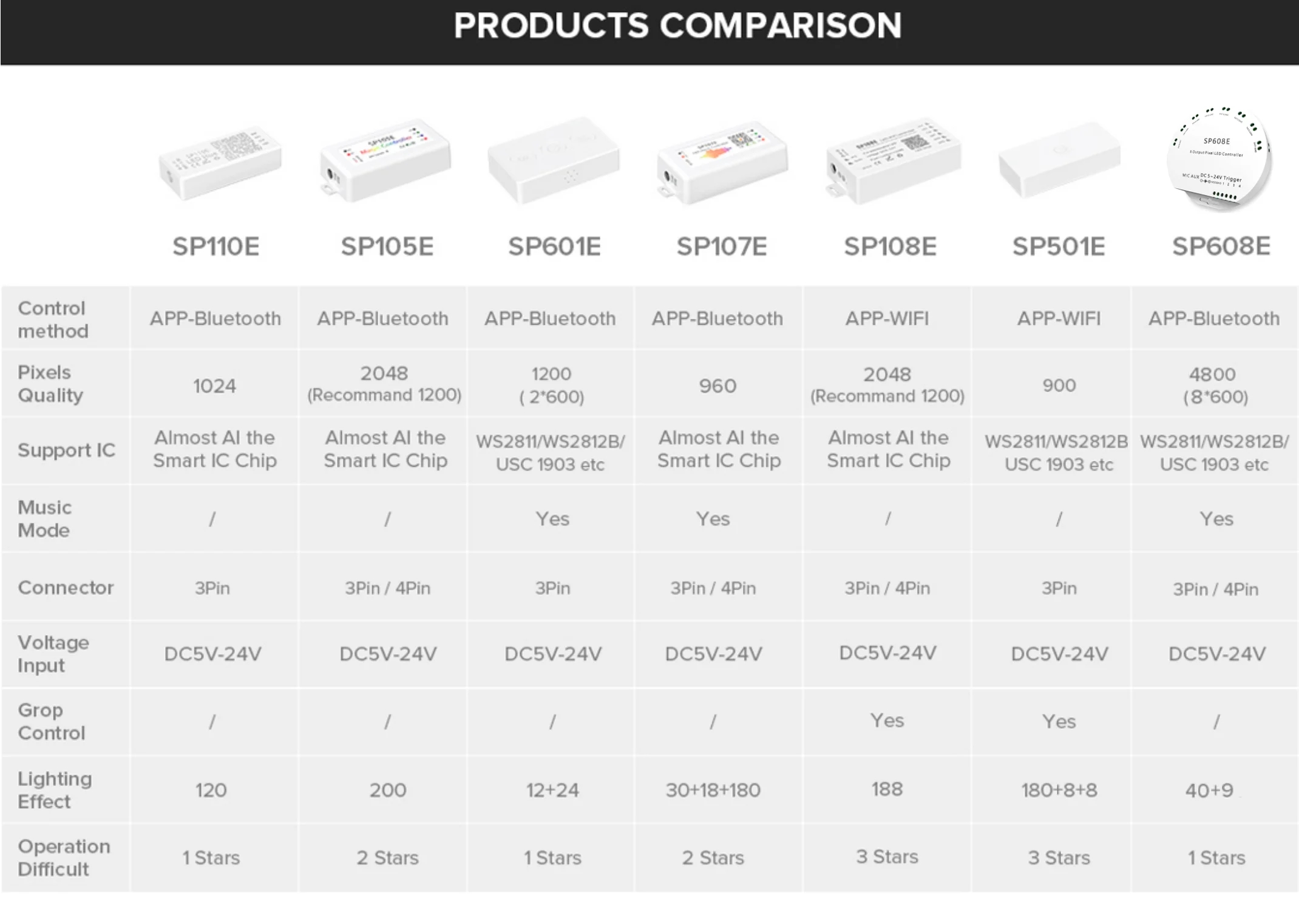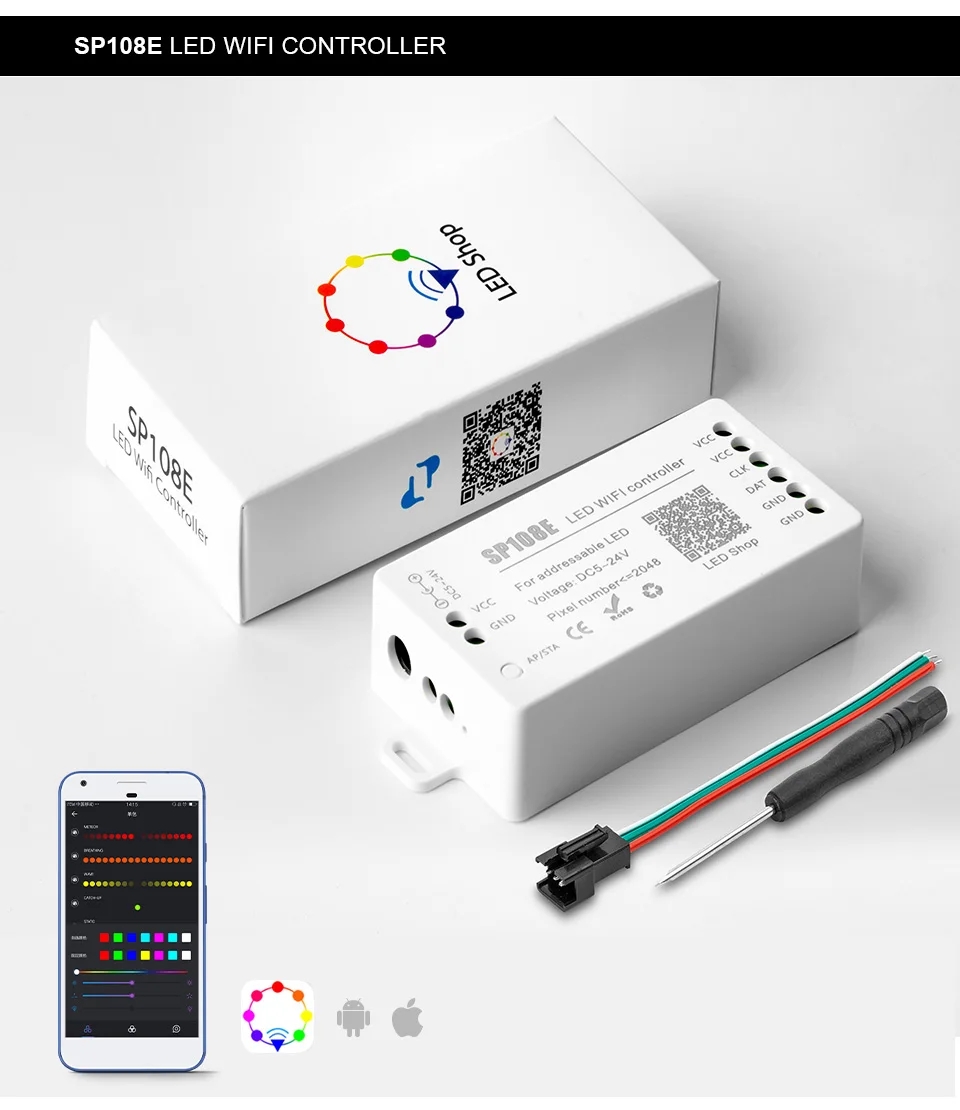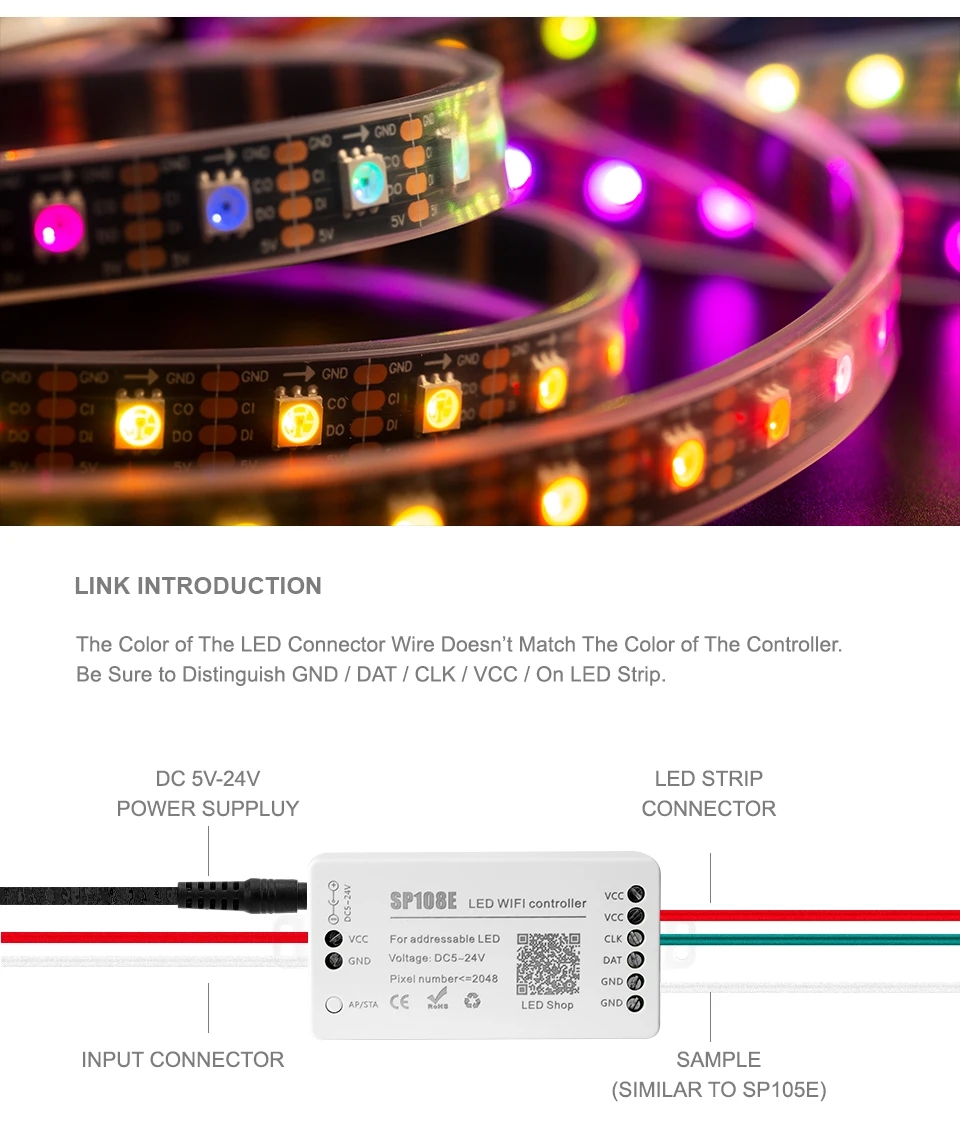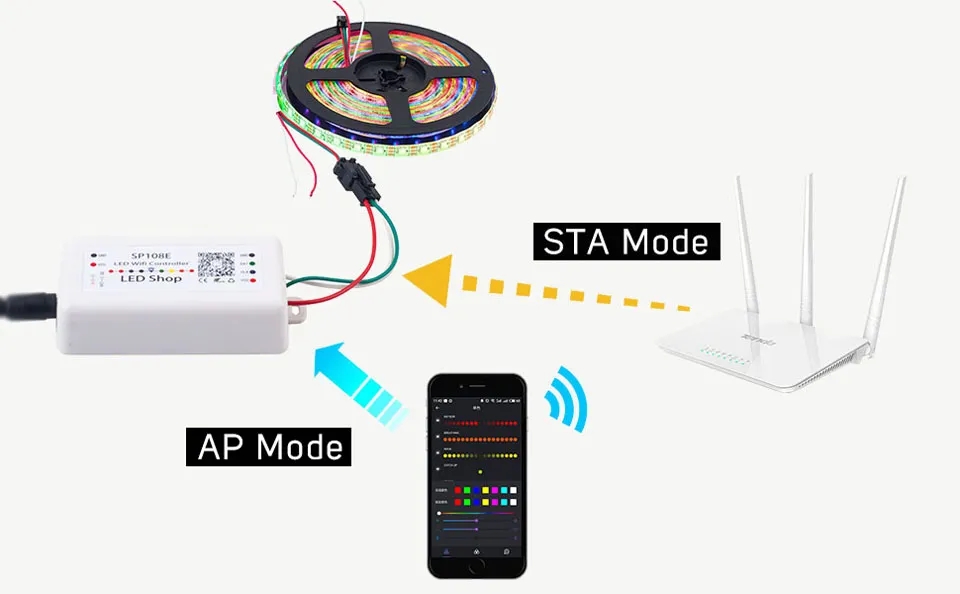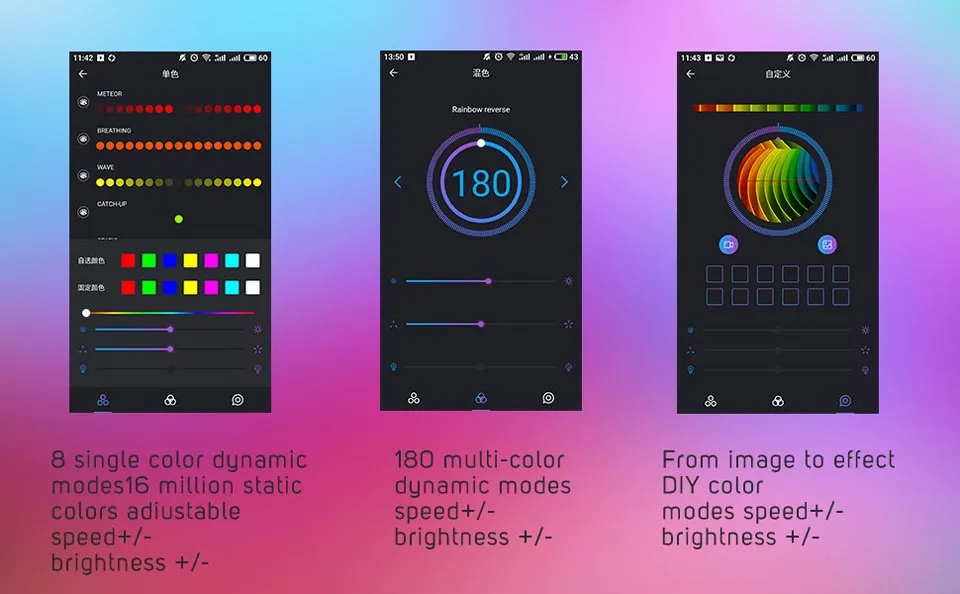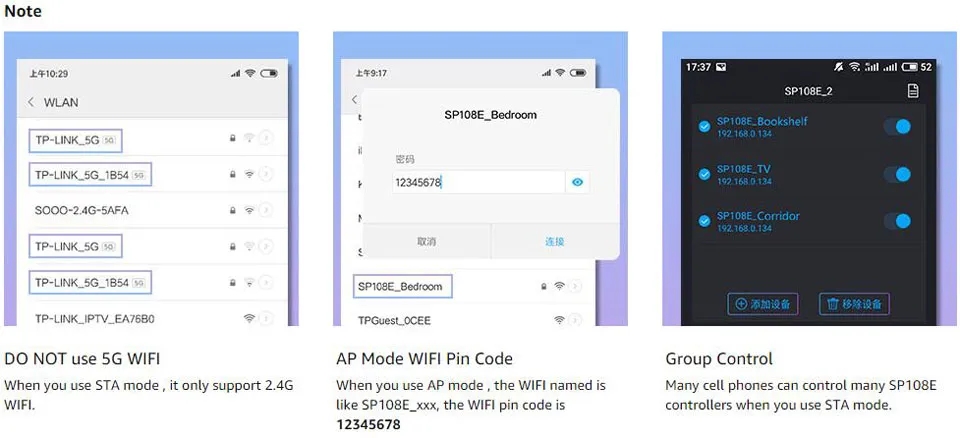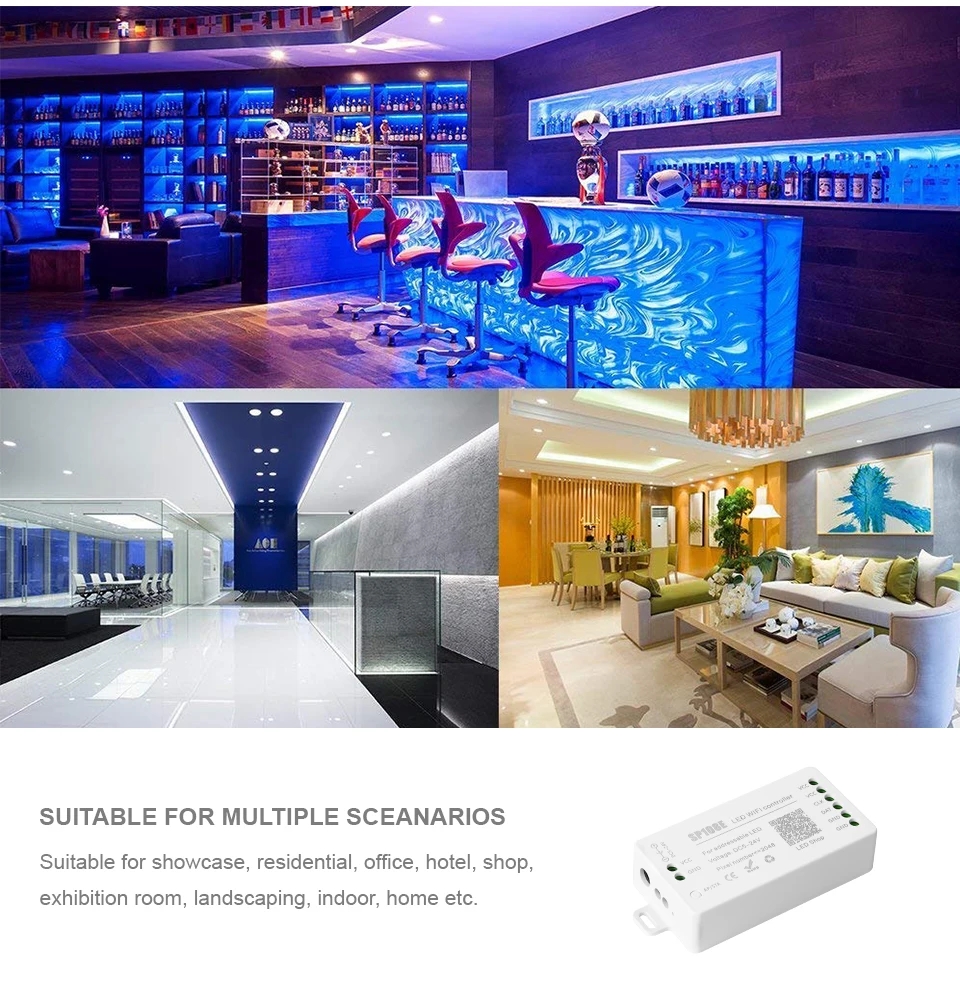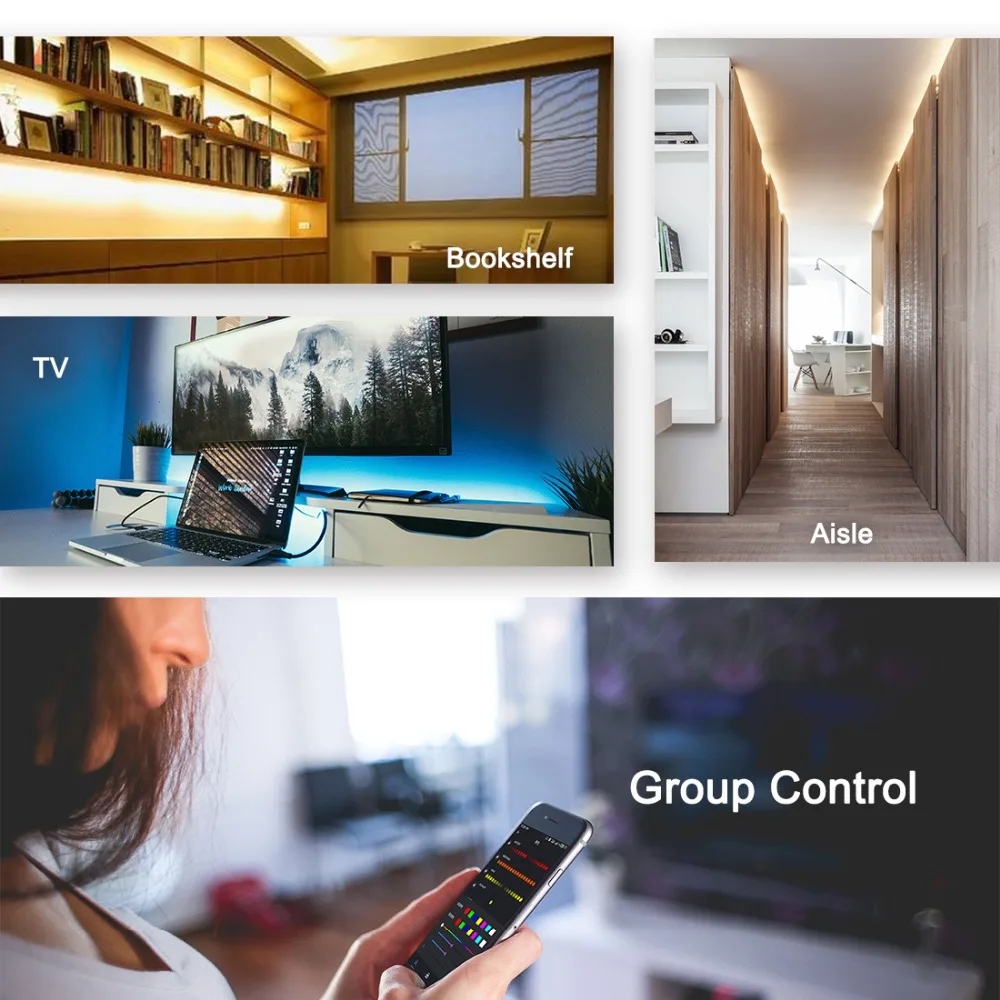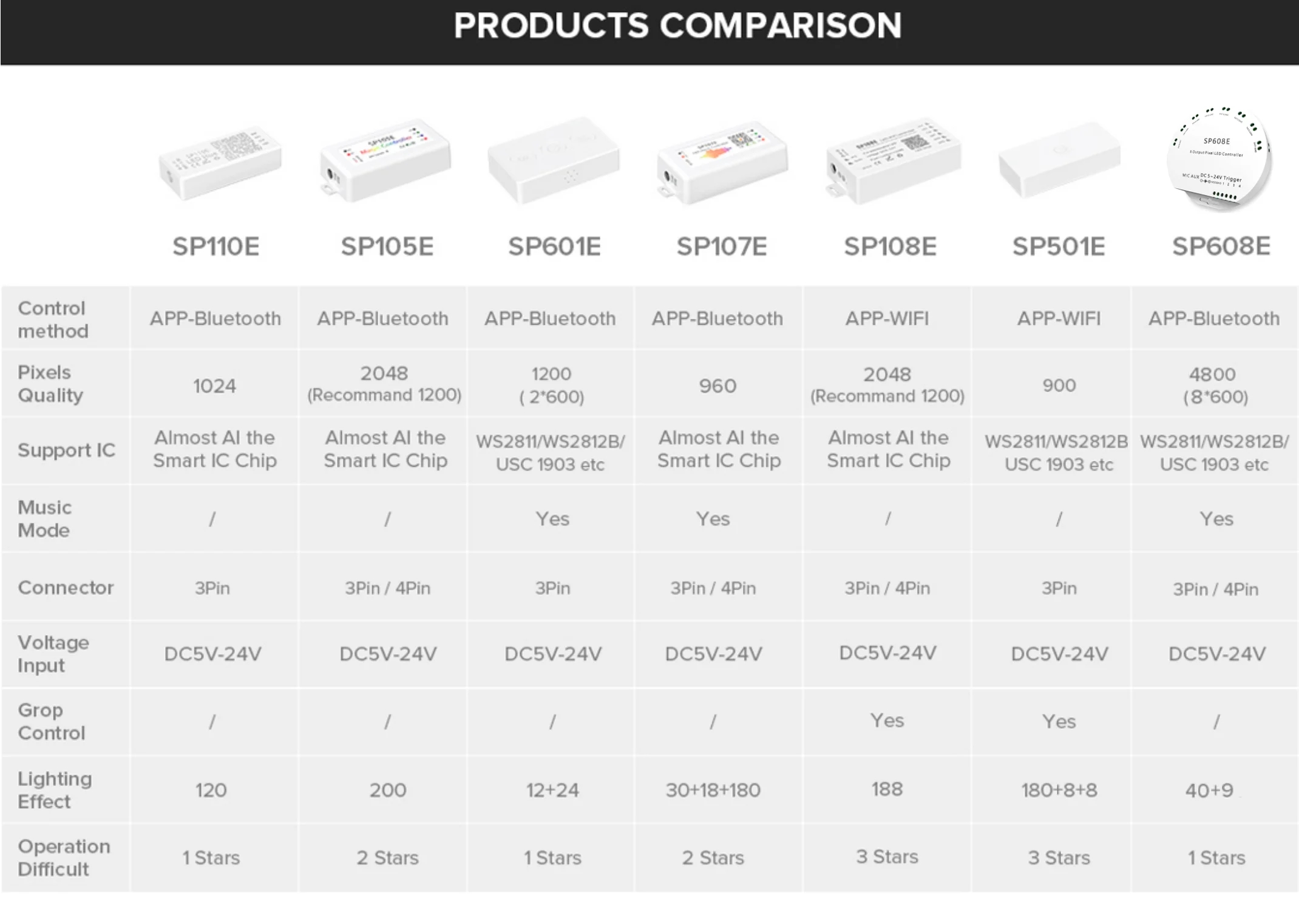
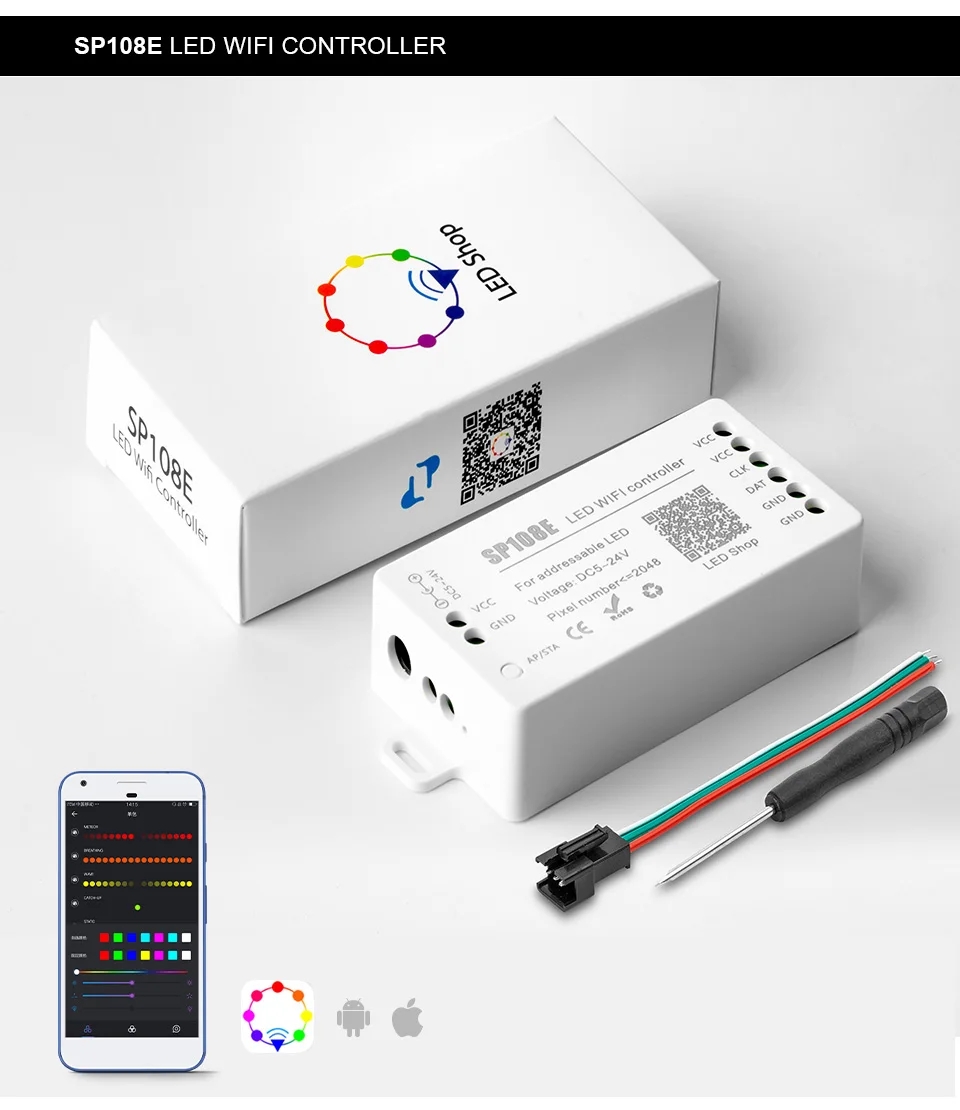
Features:
1) Long distance APP remote control via WIFI;
2) Support routing mode (AP) and LAN connection mode (STA);
3) Support almost every kind of one-wire or two-wire LED driver IC;
4) Brightness adjustable, with 180 kinds of patterns and 8 kind of color adjustable patterns;
5) Creatively using from-image-to-effect method for user to DIY any effect;
6) Support setting pixel number and segments number, able to control up to 2048 pixels;
7) DC5V~24V wide range working voltage, preventing reverse connection of power supply;
8) User setting saving;
Specifications:
Working Temperature: -20~60 Degrees Celsius
Working Voltage: DC5V~24V;
Working Current: 20mA~130mA;
Remote Distance: 30 Meters;
Product Size: 85mm*45mm*22mm;
Product Weight: 40g;
Certificates: CE, RoHS;
Package includes:
1x SP108E Bluetooth LED controller
1x 3pin female JST connector
1x Mini screwdriver
1x User manual
(Note: power supply/mobile/controller/led strip not include!)
Note:
Can not use 5.0G WIFI network , it just support 2.4G WIFI network
AP (Access Point) mode:
Controller and Phone connect directly, controller works as an access point.
Connect steps:
When the device is not connected to any WIFI network, power on the controller and wait for 20s and then controller will switch into AP mode;
In the WIFI setting page, find and connect the controller (named likeSP108E_xxx, the default pin code is 12345678),
Open the LED Shop App, then the controller will be showed on the device lis
STA (Station) mode:
Controller and phone are in one same WIFI network, in this network, users can operate the controller smoothly.
Connect steps:
When the device is not connected to any WIFI network, power on the controller, controller will be remain in Wait-For-Connect mode for 20 seconds;
Make sure that your phone is connected to a WIFI network, Open LED Shop APP, pressing the
Add Device button, input the WIFI pin code, then press the OK to confirm and wait for the configure processing finish;
When controller successfully enter the WIFI network, it will be showed on the device list;
User can select the controller and remove it out of the network by pressing the Remove Device button, then the controller will switch into AP mode.
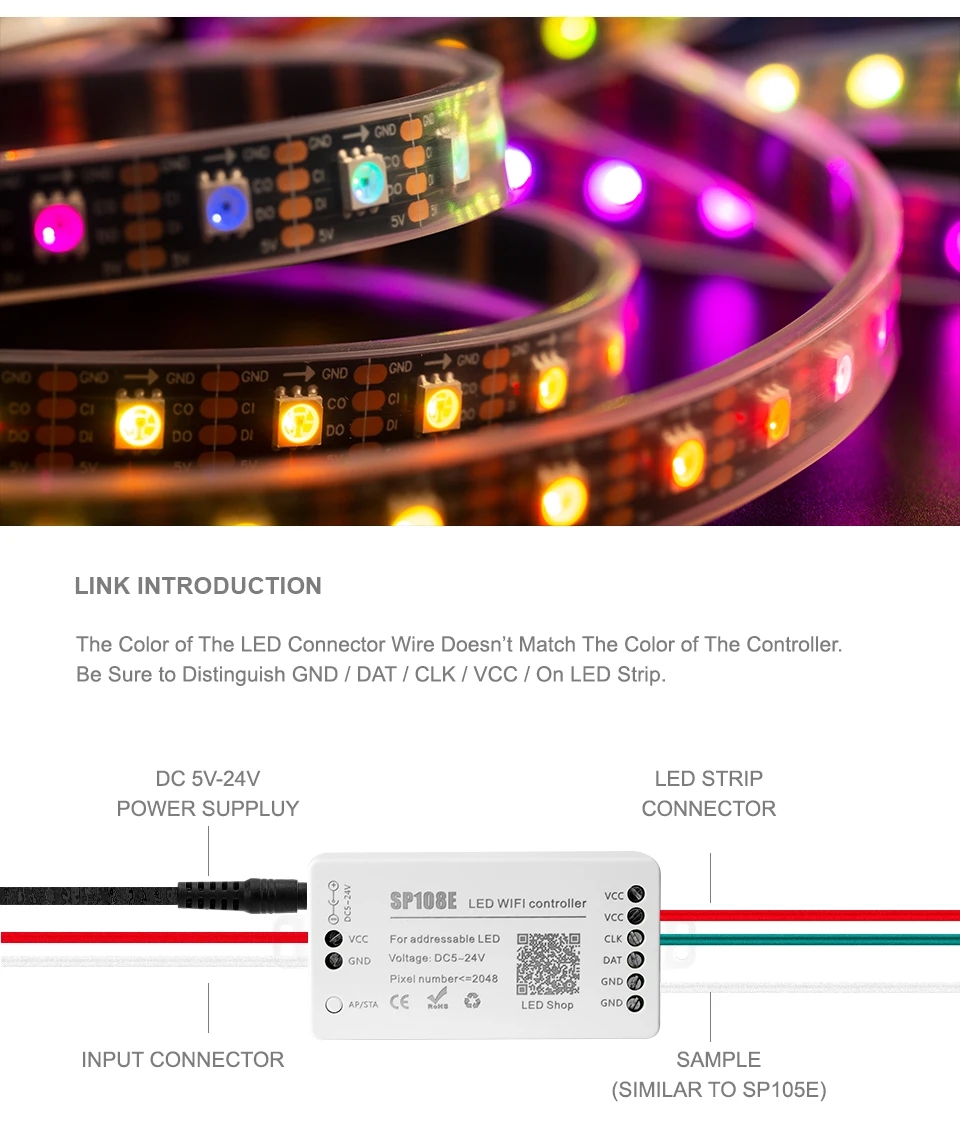

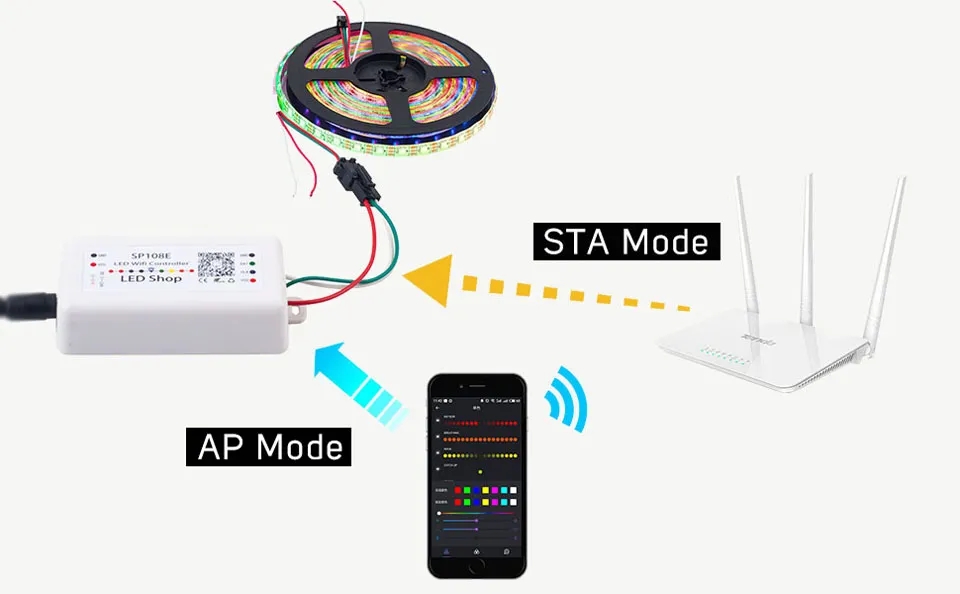
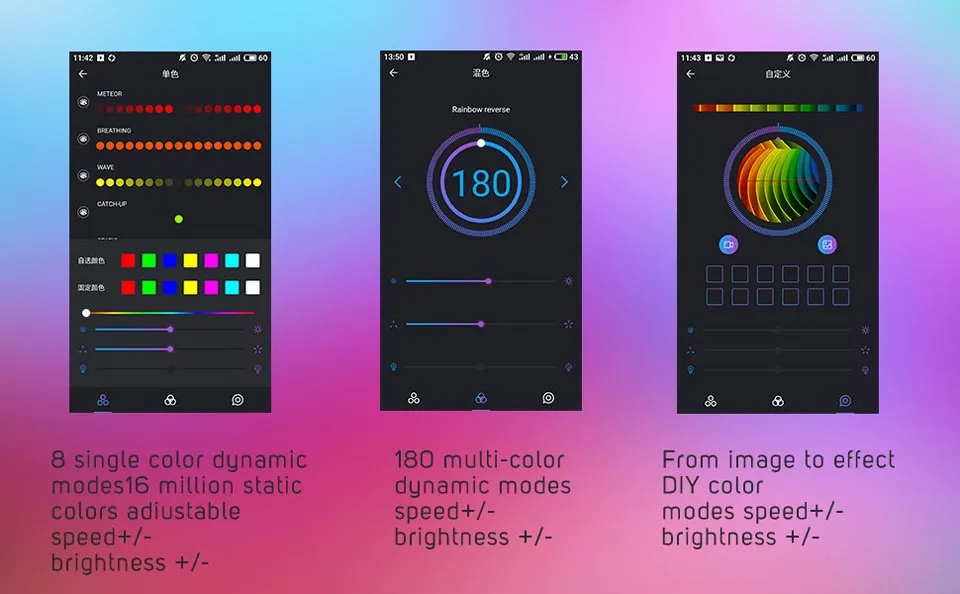
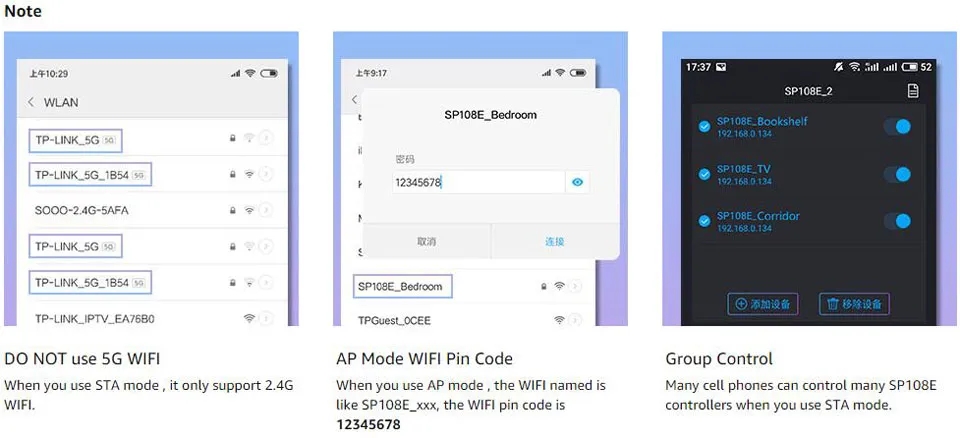
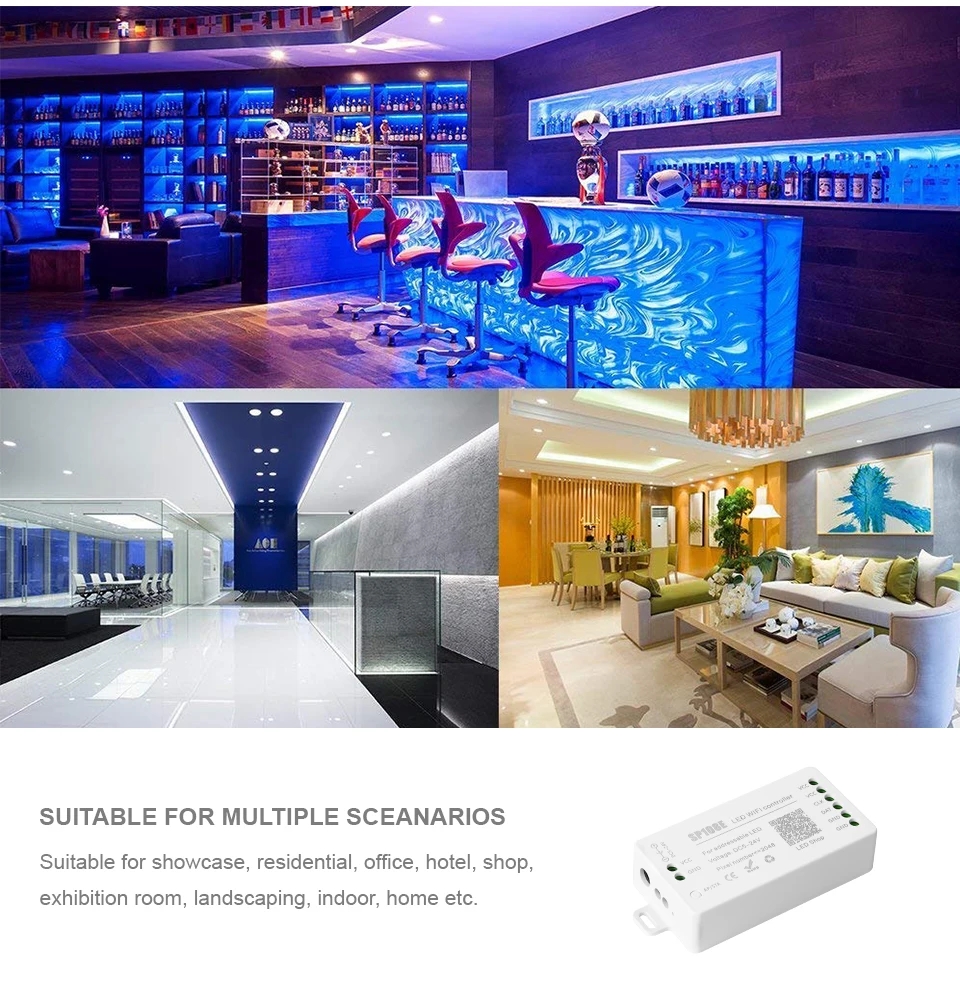
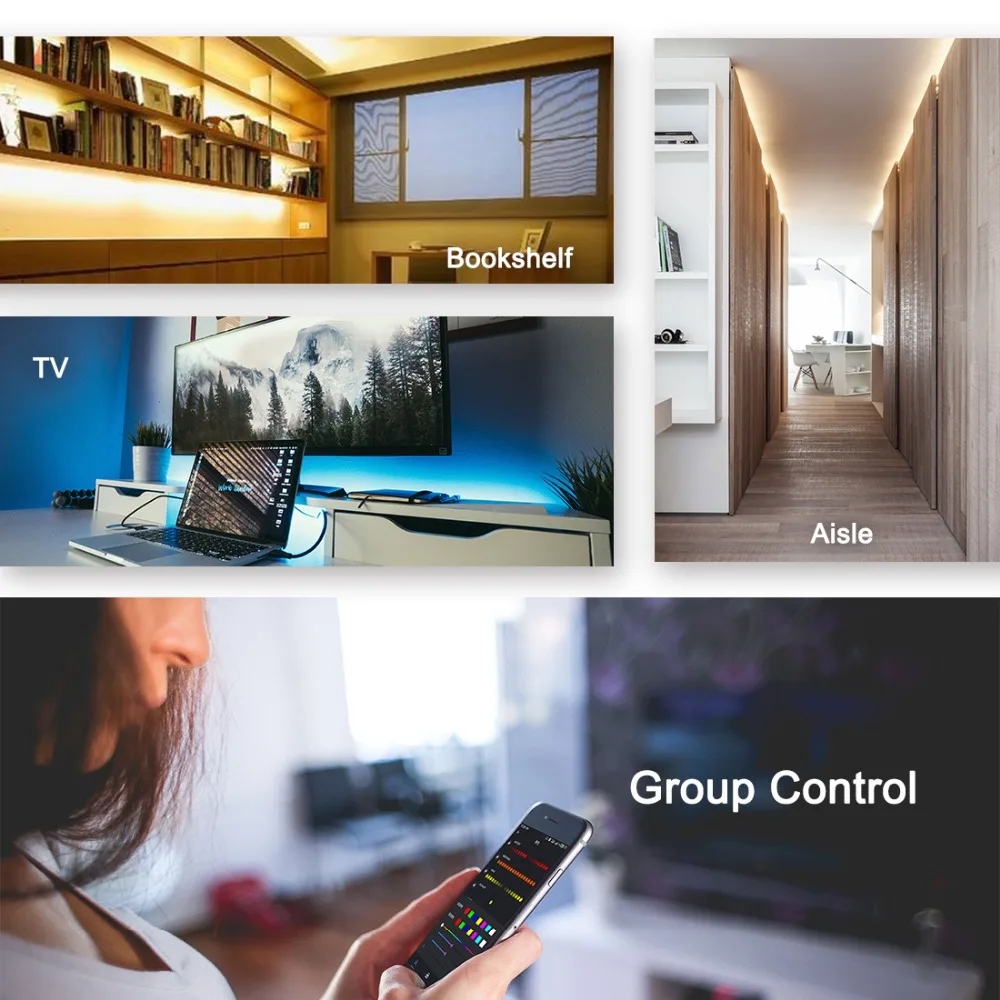
CE and RoHS approved